In the world of programming and software development, efficiency is key. The ability to swiftly navigate through code, make edits, and manage files can significantly impact productivity. One of the most powerful tools in a developer’s arsenal is keyboard shortcuts, and in the realm of code editors, Visual Studio Code (VSCode) stands out for its extensive array of shortcuts designed to streamline the coding process.
Table of Contents
ToggleImportance of Keyboard Shortcuts
Keyboard shortcuts offer a quicker alternative to using the mouse, allowing developers to perform actions with minimal interruption to their workflow. Memorizing and utilizing shortcuts can save valuable time and reduce the cognitive load associated with constantly switching between the keyboard and mouse.
Basic Navigation Shortcuts
Moving Cursor
VSCode provides various shortcuts for moving the cursor within the code. Pressing Ctrl + Arrow Keys allows you to move the cursor word by word, while Home and End keys take you to the beginning and end of a line, respectively.
Scrolling
Navigating through large files is made easier with shortcuts like Ctrl + Page Up and Ctrl + Page Down for vertical scrolling, and Ctrl + Shift + Page Up and Ctrl + Shift + Page Down for horizontal scrolling.
Editing Shortcuts
Cut, Copy, Paste
The ubiquitous editing commands are conveniently accessible through shortcuts such as Ctrl + X, Ctrl + C, and Ctrl + V for cut, copy, and paste operations, respectively.
Undo, Redo
Mistakes are inevitable, but correcting them is effortless with Ctrl + Z for undo and Ctrl + Shift + Z for redo.
File Management Shortcuts
Open, Close Files
Quickly open files with Ctrl + O and close them with Ctrl + W, or close all open files at once using Ctrl + K, Ctrl + W.
Save, Save All
Ensure your changes are saved promptly with Ctrl + S for saving the current file, or Ctrl + K, S to save all open files.
Search and Replace Shortcuts
Find, Replace
Efficiently locate specific text within your code using Ctrl + F for find and Ctrl + H for find and replace.
Find in Files
Search for text across multiple files in your project with Ctrl + Shift + F.
Code Navigation Shortcuts
Go to Definition
Jump directly to the definition of a function or variable with F12.
Go to Line
Navigate to a specific line in your code using Ctrl + G.
Code Editing Shortcuts
Comment, Uncomment
Comment and uncomment lines of code effortlessly with Ctrl + /.
Format Document
Maintain consistent code formatting by applying automatic formatting with Shift + Alt + F.
Debugging Shortcuts
Start, Stop Debugging
Initiate debugging with F5 and halt debugging sessions with Shift + F5.
Step Over, Step Into
Step through your code easily using F10 to step over lines and F11 to step into function calls.
Customizing Shortcuts
VSCode allows users to customize shortcuts to suit their preferences and workflow. Simply navigate to the Keyboard Shortcuts menu (Ctrl + K, Ctrl + S) to redefine or add new shortcuts.
Increasing Productivity with Shortcuts
Mastering keyboard shortcuts in VSCode can significantly boost productivity, allowing developers to focus more on writing code and less on navigating the editor interface. By incorporating these shortcuts into your workflow, you can streamline your coding process and become a more efficient programmer.
Resources for Learning More
For those eager to delve deeper into the world of VSCode shortcuts, there are numerous resources available online. Websites like the official VSCode documentation and coding forums often provide comprehensive guides and tutorials for mastering keyboard shortcuts.
In conclusion, keyboard shortcuts are invaluable tools for any developer seeking to optimize their workflow and increase productivity. By familiarizing yourself with the shortcuts offered by VSCode and integrating them into your coding routine, you can streamline your development process and become a more efficient programmer.
FAQs
- Can I use VSCode keyboard shortcuts on different operating systems?
- Yes, VSCode keyboard shortcuts are designed to be cross-platform and work seamlessly on Windows, macOS, and Linux.
- Are there shortcuts for specific programming languages in VSCode?
- While VSCode provides generic shortcuts applicable to all programming languages, certain extensions may offer language-specific shortcuts tailored to particular programming paradigms.
- How can I memorize all these shortcuts?
- Start by focusing on the shortcuts most relevant to your daily tasks and gradually incorporate new shortcuts over time. Practice and repetition are key to memorization.
- Can I create my own custom shortcuts in VSCode?
- Yes, VSCode allows users to customize keyboard shortcuts to their liking. Simply navigate to the Keyboard Shortcuts menu and redefine or add new shortcuts as needed.
- Are there shortcuts for navigating between open tabs in VSCode?
- Yes, you can use Ctrl + Tab to cycle through open tabs and Ctrl + Shift + Tab to navigate in reverse order.
Do you like to read more Blog content? Read our blogs at PintoraBlogs
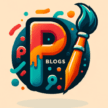

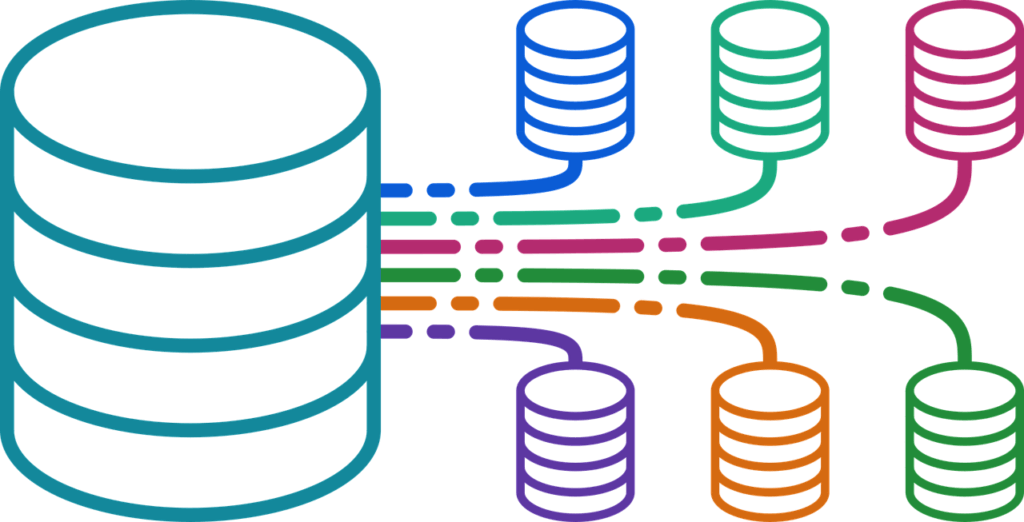
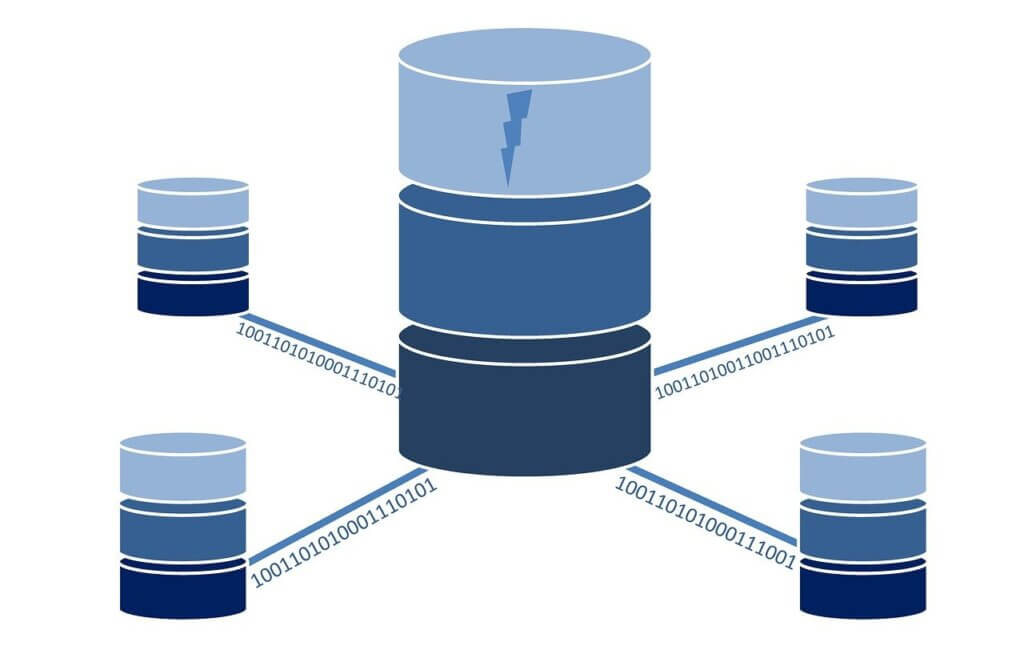
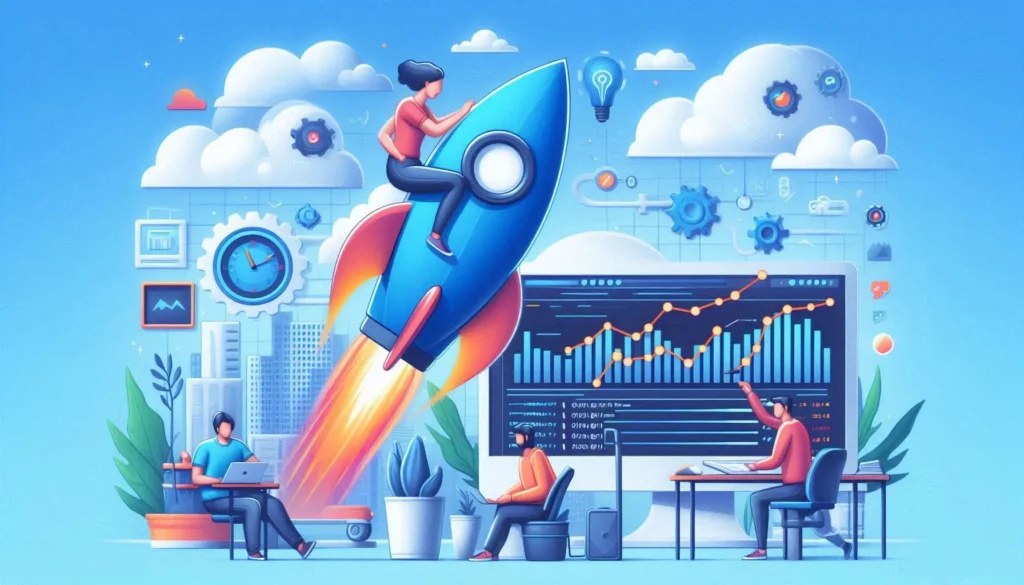



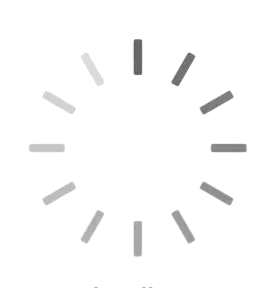
Thank you for liking the blog! Your support means a lot to me. If there’s anything specific you enjoyed or if you have suggestions for future topics, feel free to share. Your feedback helps me improve and create content that resonates with readers like you.